Installation
Place plugins downloaded from the marketplace in the Plugins directory.
Modify collision settings
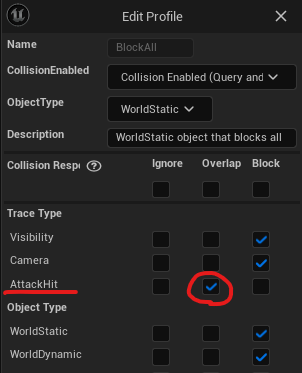
It is recommended that custom collision settings are added to the project.
In the sample project, AttackHit has been added. For the hit target, do not use Block, but set it up with Overlap.
For example, set Overlap for BlockAll OverlapAll Pawn, and Ignore for CharacterMesh Trigger.
Add BP class for AnimNotify
What is done after hit detection depends on the project. Handle the event in the blueprint. For more information on classes.
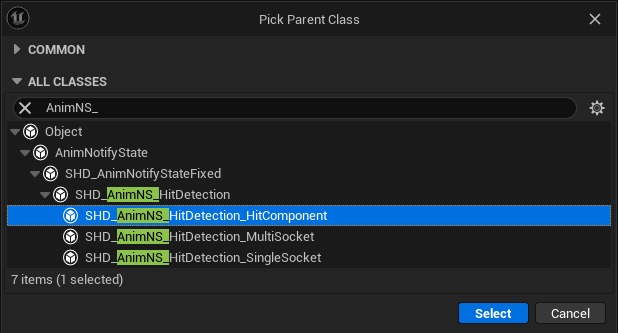
Select any class from SingleSocket/MultiSocket/HitComponent. Here, select HitComponent.
Set default properties
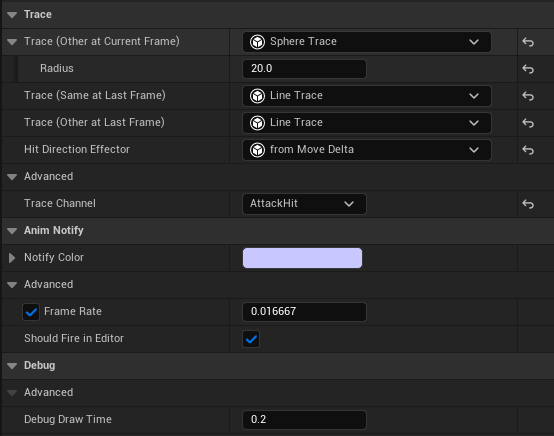
It can be overridden for each AnimAsset, but it is useful to set the values defined in the BP class.
| MultiTraceAdapter | Select the type of tracing to be performed between each socket. |
| HitDirectionEffector | Select the type that determines the hit direction. This method is used because the ImpactNormal of the HitResults retrieved by the MultiTraceAdapter is incorrect for the hit direction. |
| TraceChannel | Configure the TraceChannel added above. |
| FrameRate | Unit of substeps in which the trace is performed. The numbers should not be too small as the number of processes increases. |
| DebugDrawTime | Number of seconds of debug drawing shown in the anim preview scene. |
Implementing post-hit processing
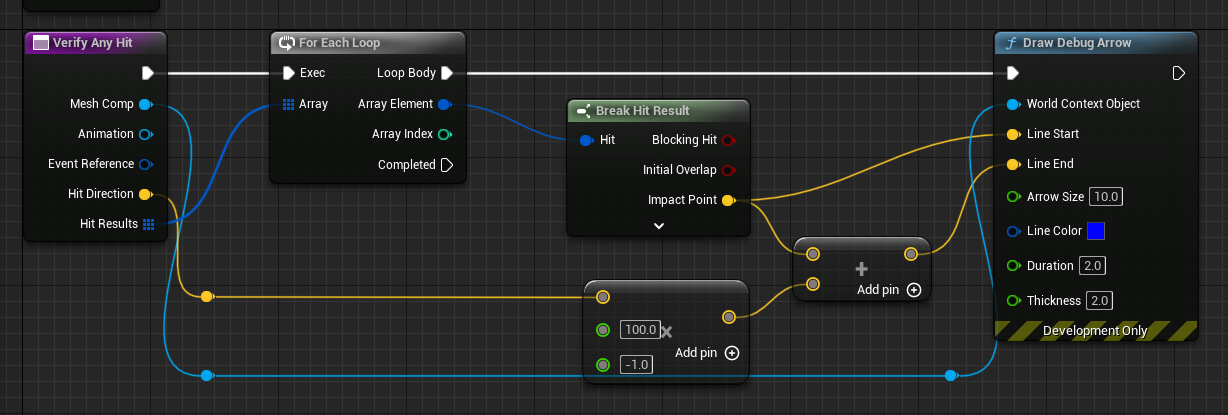
StableHitDetection does not include post-hit processing (e.g. damage handling, motion playback). Implement according to the needs of your project.
Create an AnimMontage
Note that StableHitDetection only supports AnimMontage and cannot embed notify into AnimSequence.
PreviewScene settings
For the HitComponent to work correctly, the WeaponActor must also be spawned in the PreviewScene. Set up according to the PreviewScene documentation.
Configure AnimNotify
Add it to the timeline in the same way as a normal notify.
